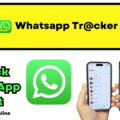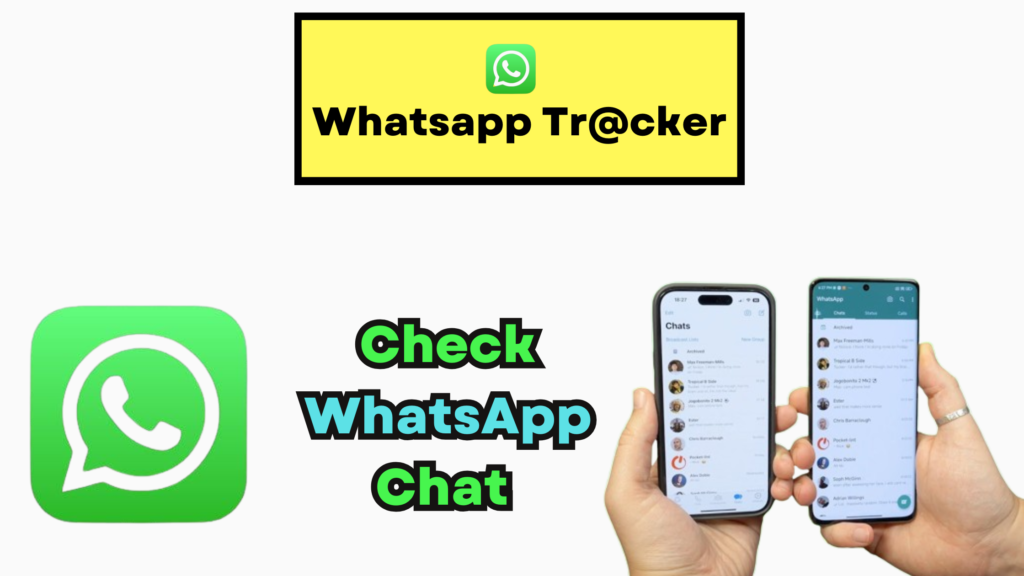
In today’s Generation, staying connected across multiple devices has become essential. If you’re someone who juggles between a smartphone and a computer, WhatsApp Web can be a real time-saver.
It allows you to seamlessly access your WhatsApp chats from your desktop, making multitasking more efficient.
Whether for personal communication or professional use, WhatsApp Web offers a convenient solution to manage your conversations without constantly switching between devices.
This comprehensive guide will help you connect, use, and optimize WhatsApp Web in 2025, while also exploring features like linked messages and troubleshooting common issues.
What is WhatsApp Web?
WhatsApp Web is an extension of the WhatsApp mobile app that allows users to send and receive messages from a web browser on their computer.
It mirrors conversations and messages from your mobile device, ensuring seamless synchronization across devices.
This feature is especially helpful for those who spend long hours on a computer and want to stay updated without constantly checking their phones.
Why Use WhatsApp Web?
There are several reasons why WhatsApp Web has become increasingly popular:
- Convenience: Access your chats directly from your desktop.
- Faster Typing: Use a physical keyboard for quicker messaging.
- File Sharing: Easily transfer files from your computer to your WhatsApp contacts.
- Better Multitasking: Manage work and communication without switching devices.
Step-by-Step: Linking Your WhatsApp to WhatsApp Web
1. Open WhatsApp Web on Your Computer
- Open any browser on your computer and navigate to https://web.whatsapp.com.
- A QR code will appear on the screen, which you’ll need to scan using your phone.
2. Link Your Phone to WhatsApp Web
- Open WhatsApp on your smartphone.
- Tap the three dots in the top-right corner if you’re using Android or go to Settings if you’re on an iPhone.
- Select Linked Devices from the menu.
- Tap on Link a Device and scan the QR code displayed on your computer screen.
3. Stay Signed In
- If you’re using a personal computer, check the option “Keep me signed in” before scanning the QR code.
- Once the QR code is scanned, your WhatsApp chats will appear on your desktop.
Troubleshooting Connection Issues
If WhatsApp Web isn’t connecting, try the following:
- Update the WhatsApp app to the latest version from the Google Play Store or Apple App Store.
- Ensure a stable internet connection on both your phone and computer.
- Clear browser cache or try accessing WhatsApp Web using a different browser.
- Log out and reconnect by scanning the QR code again.
Understanding Linked Messages
A new feature in WhatsApp allows users to create links to specific messages within a chat. Linked messages act as shortcuts, allowing users to jump directly to the relevant conversation without scrolling through long chat histories.
Benefits of Linked Messages:
- Saves time by avoiding unnecessary scrolling.
- Simplifies sharing important information with others.
- Helps keep group conversations organized.
How to Create a Linked Message
Creating linked messages is simple:
- Open the chat containing the message you want to link.
- Long-press (tap and hold) the message.
- Select “Copy Link” from the menu options.
- Paste the copied link in the desired chat or share it externally.
Customizing Linked Messages
You can personalize linked messages for better clarity:
- Add context by writing a short description with the link.
- Use formatting options like bold or italics for emphasis.
- Attach relevant media files like images or documents.
Advanced Features of WhatsApp Web
WhatsApp Web isn’t just for sending text messages. Here are some features that enhance productivity:
- Voice Notes: Record and listen to voice messages from your computer.
- File Sharing: Share documents, images, and videos directly from your desktop.
- Keyboard Shortcuts: Navigate quickly using shortcuts (e.g.,
Ctrl + Nfor a new chat).
Security Features in WhatsApp Web
Security is a top priority for WhatsApp. Here’s how your data stays safe:
- End-to-End Encryption: All messages are encrypted, ensuring that only you and the recipient can read them.
- Two-Factor Authentication (2FA): Adds an extra layer of security to your account.
- Session Management: You can monitor and log out from all active sessions through your phone.
Common Problems and Solutions
Even with its user-friendly design, WhatsApp Web can sometimes present issues:
- QR Code Not Scanning: Make sure your phone’s camera is clean and the QR code is visible on the screen.
- Message Syncing Issues: Ensure your phone remains connected to the internet while using WhatsApp Web.
- Session Expired: Log back in by scanning the QR code again.
Innovative Uses for Linked Messages
Linked messages can be useful for more than just communication:
- Event Invitations: Share event details with a single message link.
- Project Management: Link to important updates in group chats.
- Educational Resources: Teachers can share links to specific study materials for students.
WhatsApp Business and Linked Messages
Businesses can leverage linked messages for:
- Quick updates and announcements.
- Customer support through direct links to FAQs.
- Promotional messages with direct access to offers or discounts.
Future Trends for WhatsApp Web
With rapid technological advancements, WhatsApp Web is expected to evolve with:
- Enhanced integrations with productivity tools like Google Drive and Microsoft Office.
- Improved user interface for better navigation.
- Advanced privacy features for heightened security.
User Testimonials
Real-world feedback from users:
- “Using WhatsApp Web has made managing client conversations at work so much easier.”
- “Linked messages help me keep my group chats organized and efficient.”
Tips for Effective Use of WhatsApp Web
To maximize your productivity:
- Use keyboard shortcuts for quick navigation.
- Adjust notification settings to avoid distractions.
- Log out from public or shared computers for security.
Conclusion
WhatsApp Web is an essential tool for anyone who needs to manage their communications efficiently across multiple devices.
It streamlines your messaging experience, enhances productivity, and offers features like linked messages for better organization.
Whether you’re a student, professional, or business owner, using WhatsApp Web will simplify your digital life and help you stay connected with ease. By following this guide, you’ll be able to use WhatsApp Web confidently and effectively in 2025 and beyond.