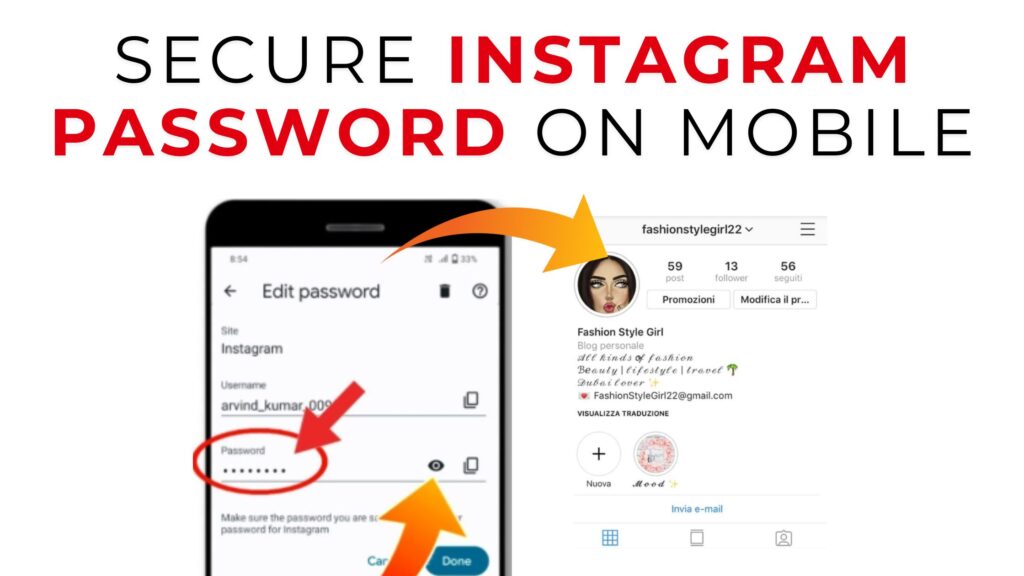
Instagram is one of the most widely used social platforms in 2025, but it’s also a prime target for hackers and phishing attacks. Whether you’ve forgotten your password, suspect your account has been compromised, or simply want to improve security, knowing how to check and secure your Instagram password on your mobile device is essential.
This guide explains practical steps for Android and iOS users, shows where to find saved Instagram passwords on your device, and highlights how to strengthen account security with advanced tips.
Why Checking and Securing Your Instagram Password Matters
- Forgotten passwords: Many users rely on auto-login, but if you change phones, you’ll need to retrieve your password.
- Security breaches: Phishing, malware, or data leaks may expose your credentials.
- Device sharing: If you’ve logged in on a friend’s or public device, your password may be stored there.
- Prevent unauthorized access: Checking login activity ensures only you are using your account.
How to Check Your Instagram Password on Mobile
Instagram itself does not display your current password for security reasons. However, you can retrieve or reset it via your Google Account (Android), Apple iCloud Keychain (iPhone), or by using password managers.
1. On Android (via Google Password Manager)
- Open the Settings app on your Android phone.
- Scroll down and tap Google > Manage your Google Account.
- Switch to the Security tab.
- Tap Password Manager.
- Search for Instagram in the list of saved credentials.
- Authenticate with your fingerprint, PIN, or Face Unlock.
- You’ll now see the saved Instagram username and password.
Tip: If no password is saved, you can always reset it from Instagram’s login screen.
2. On iPhone (via iCloud Keychain)
- Open the Settings app.
- Scroll down and tap Passwords.
- Authenticate with Face ID/Touch ID.
- In the search bar, type Instagram.
- Select the account entry to view your saved password.
Tip: If you use Safari or Chrome and saved credentials, they’ll appear here.
3. Using Instagram App (Reset Option)
If your password isn’t saved:
- Open the Instagram app on mobile.
- Tap Forgot password? on the login screen.
- Enter your email address, phone number, or username.
- Follow the link sent via email or SMS to reset your password.
4. Using Password Manager Apps (3rd Party)
If you use apps like 1Password, LastPass, or Dashlane:
- Open the password manager app.
- Search for “Instagram”.
- Authenticate (PIN, Face ID).
- Retrieve your password securely.
How to Secure Your Instagram Password in 2025
Retrieving your password is just the start. The next step is making sure your Instagram account is future-proof against hacking.
1. Create a Strong & Unique Password
- Minimum 12+ characters.
- Mix of uppercase, lowercase, numbers, and symbols.
- Avoid personal info like birthdays, names, or phone numbers.
- Example structure: Word + Symbol + Number + Random Letters (e.g., Sun@rise2025XQ).
2. Enable Two-Factor Authentication (2FA)
Instagram supports two types of 2FA in 2025:
- Authentication App (Recommended): Use Google Authenticator, Authy, or Microsoft Authenticator.
- SMS-based 2FA: Less secure but better than nothing.
Steps:
- Open Instagram app > tap profile picture > Settings > Security.
- Tap Two-Factor Authentication.
- Choose Authentication App for maximum protection.
3. Check Login Activity Regularly
- Go to Instagram > Settings > Security > Login Activity.
- Review all devices that have logged into your account.
- If you see an unknown location/device, tap Log out and immediately change your password.
4. Use Trusted Devices Only
- Avoid logging in on public/shared devices.
- If necessary, always log out and clear saved passwords afterward.
5. Activate Login Alerts
Instagram notifies you if a new device signs in. Do not ignore these alerts. If you didn’t initiate the login, change your password immediately.
6. Keep Apps & OS Updated
Outdated apps or mobile OS versions may expose security vulnerabilities. Always install Instagram updates and keep your phone’s OS patched.
Extra Tips for Instagram Security
- Avoid third-party apps that ask for Instagram access unless they are verified.
- Beware of phishing DMs and emails that look like Instagram support. Always check sender’s domain.
- Revoke access to unused apps in Instagram > Settings > Security > Apps and Websites.
- Backup recovery methods: Keep your email and phone number up to date in your account settings.
Troubleshooting Common Issues
Q: I can’t find Instagram in my Google Password Manager. What now?
A: It means you never saved it. Use the “Forgot Password” option in the Instagram app to reset.
Q: Can I see my current Instagram password inside the app?
A: No. Instagram does not allow you to view your active password for security reasons.
Q: I got a login alert from a city I’ve never been to. Is it a hack?
A: Sometimes IP addresses route through different regions, but if you’re unsure, reset your password and log out of all devices.
Q: Is SMS 2FA safe in 2025?
A: Better than no 2FA, but SIM swapping attacks exist. Use an authenticator app instead.
Best Practices Recap (Quick Checklist)
- ✅ Check saved Instagram password in Google Password Manager (Android) or iCloud Keychain (iPhone).
- ✅ Reset your password immediately if forgotten or compromised.
- ✅ Create a strong, unique password.
- ✅ Enable Two-Factor Authentication (2FA).
- ✅ Review login activity and log out of unknown devices.
- ✅ Update Instagram app & phone OS regularly.
- ✅ Stay alert to phishing attempts and fake login pages.
Final Thoughts
In 2025, protecting your Instagram account is more than just knowing your password it’s about layered security. By retrieving your credentials safely, enabling 2FA, monitoring login activity, and following best practices, you can make your account nearly impossible for hackers to exploit.
Instagram security is your responsibility, and with these mobile-focused steps, you’ll stay one step ahead.